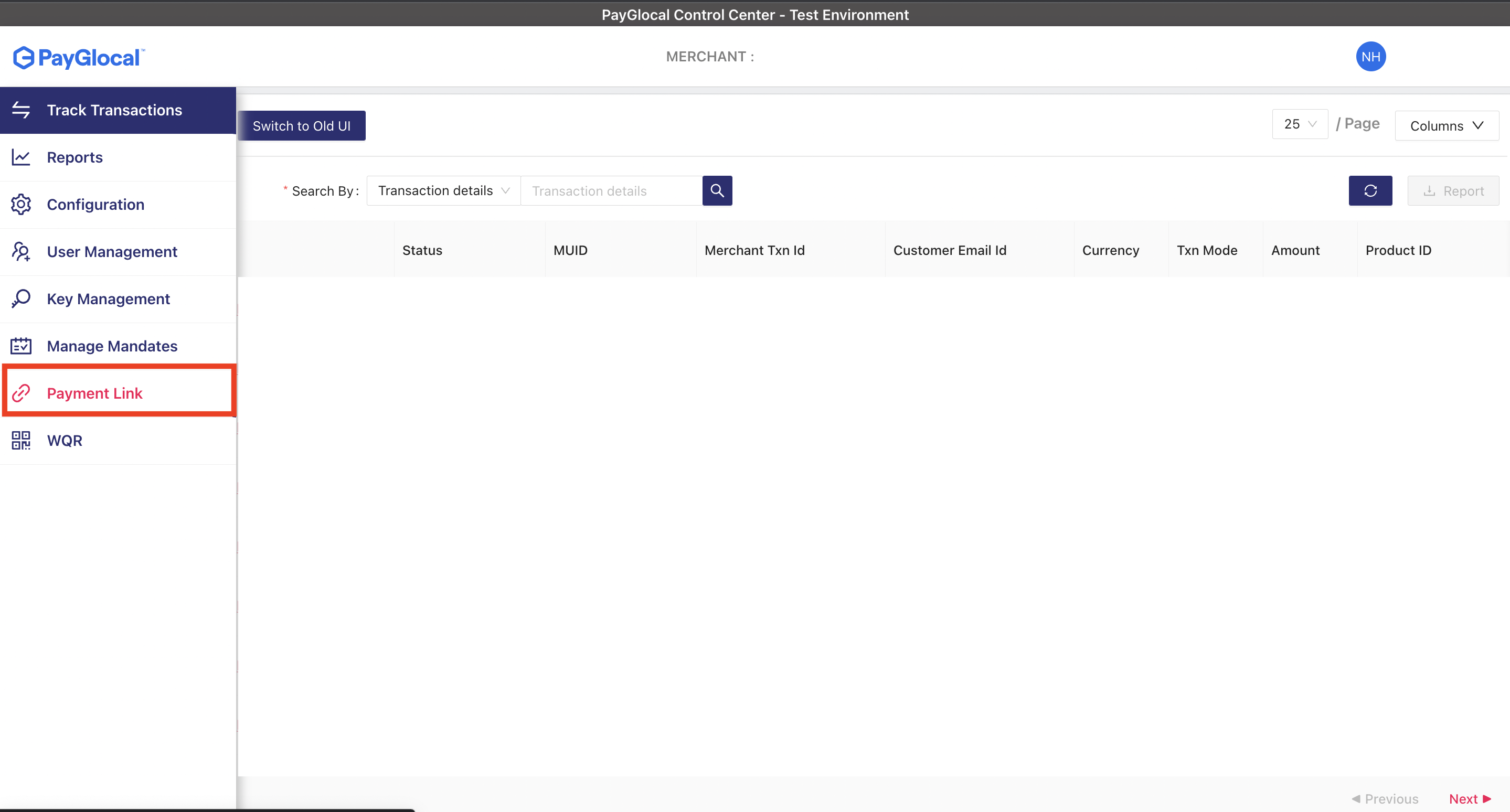
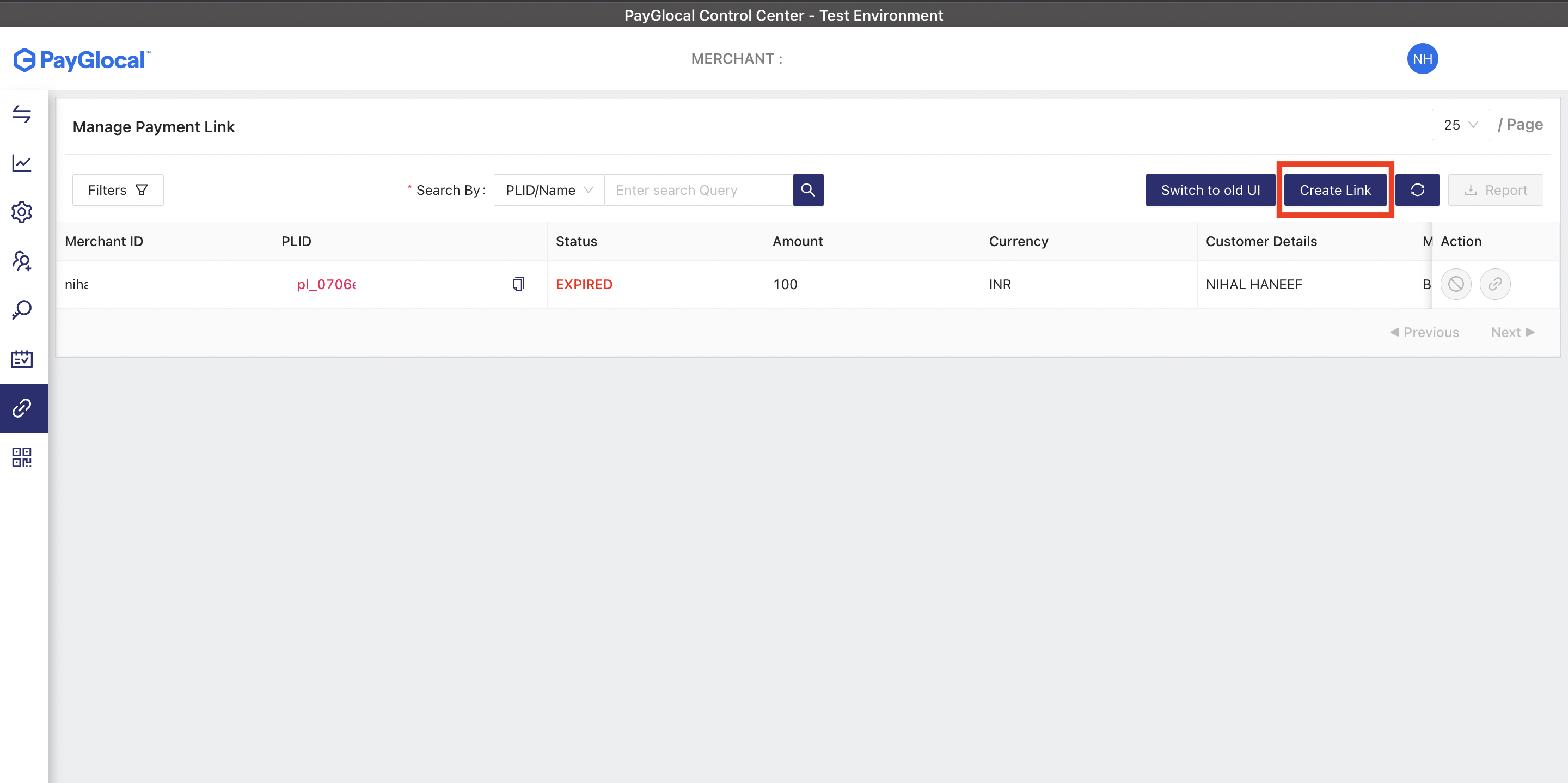
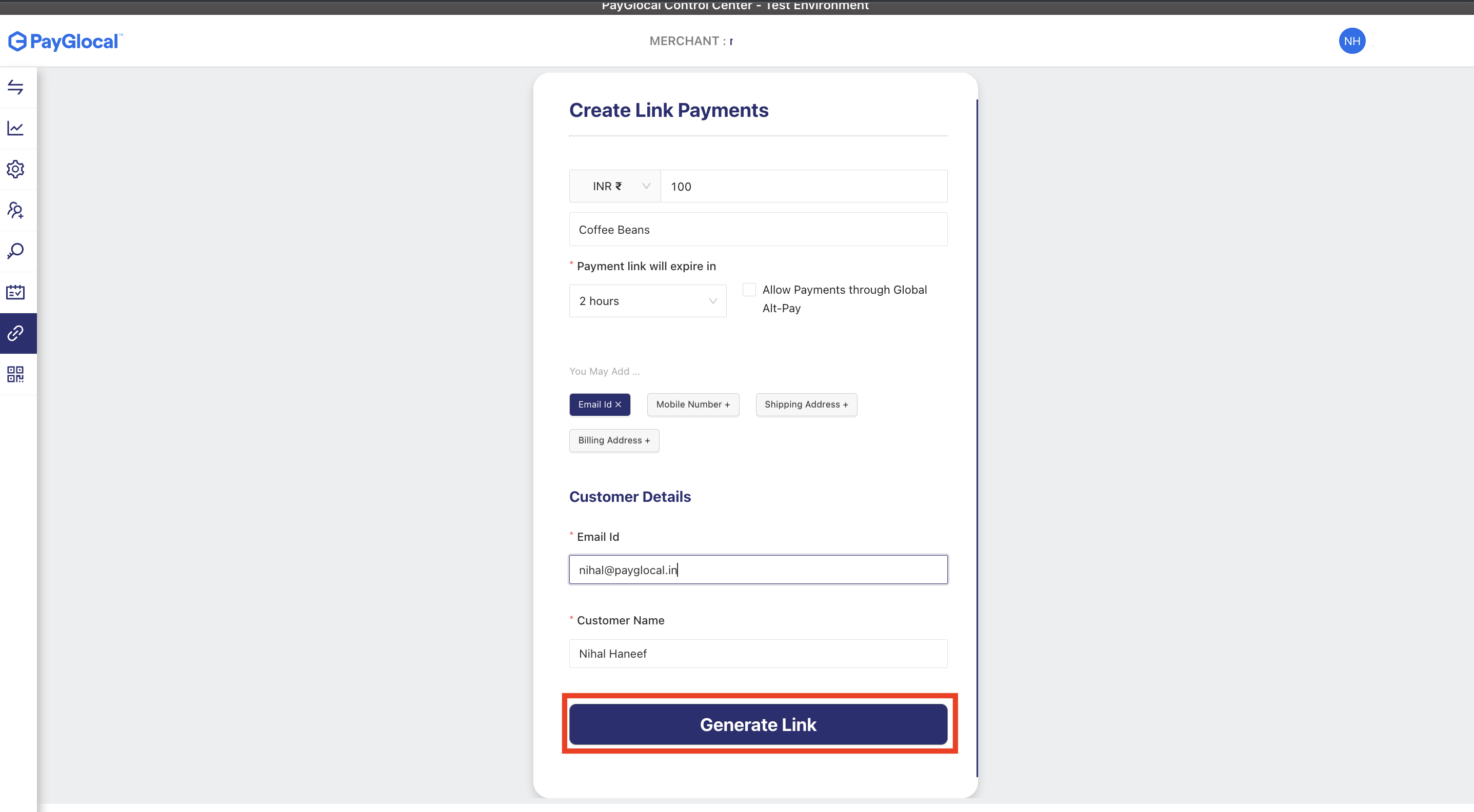
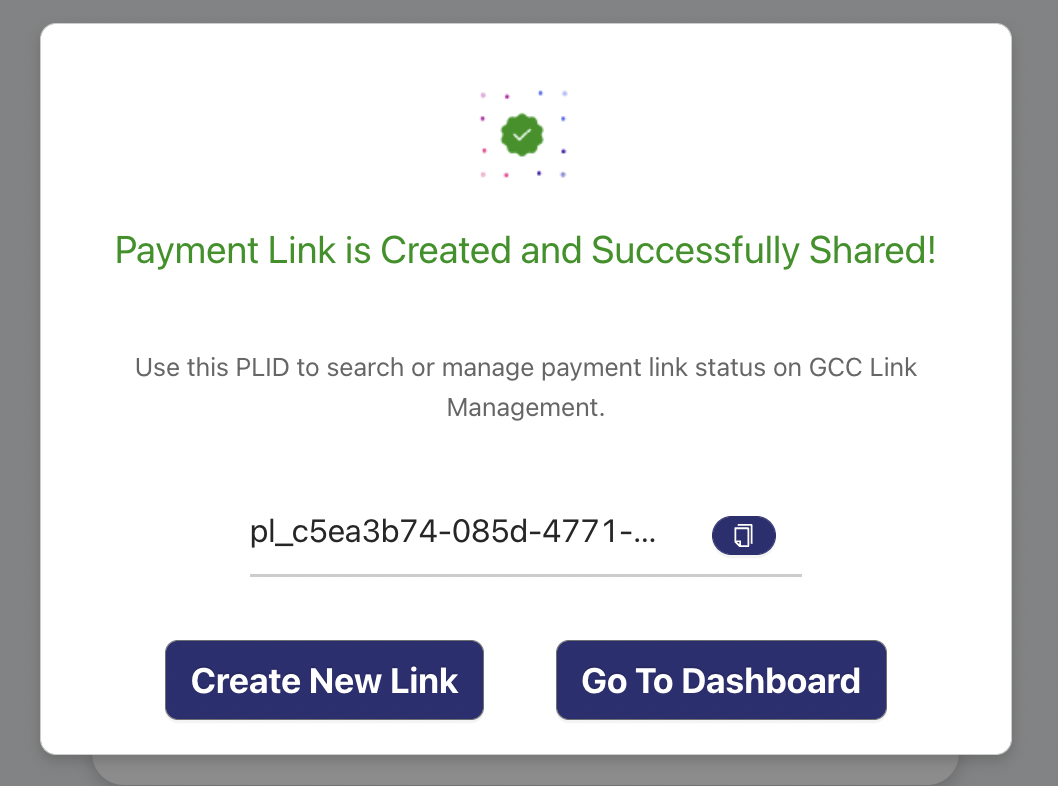
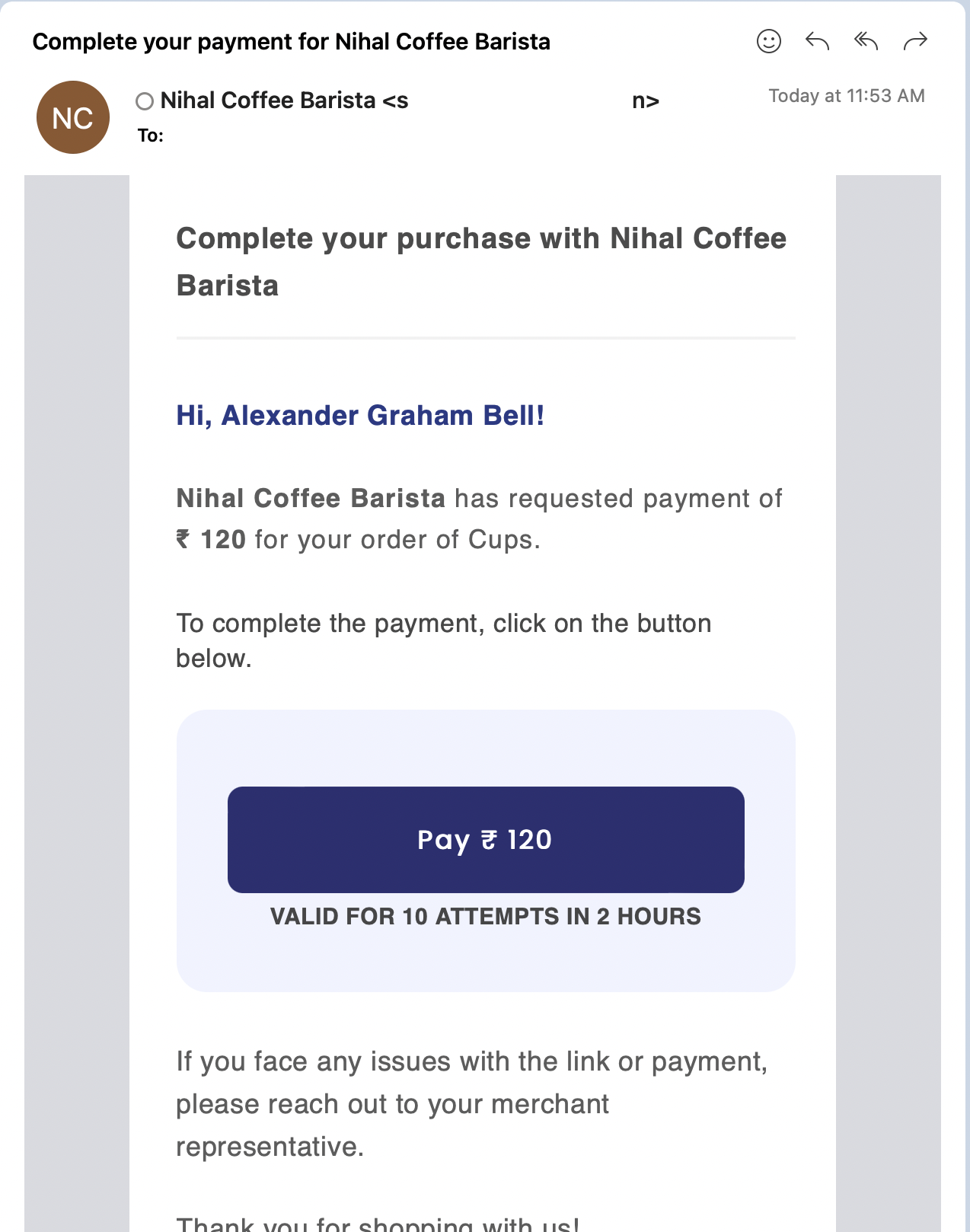
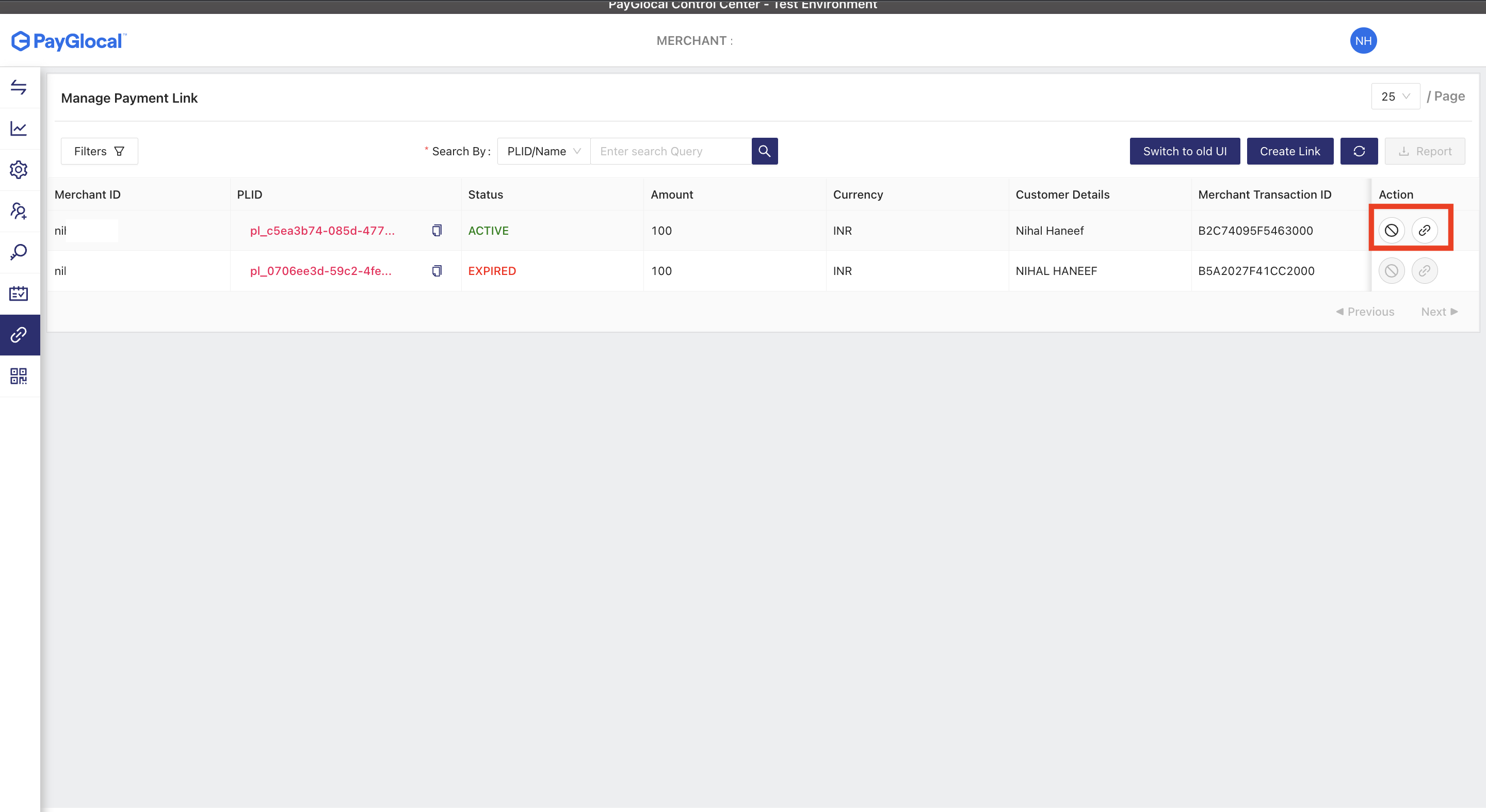
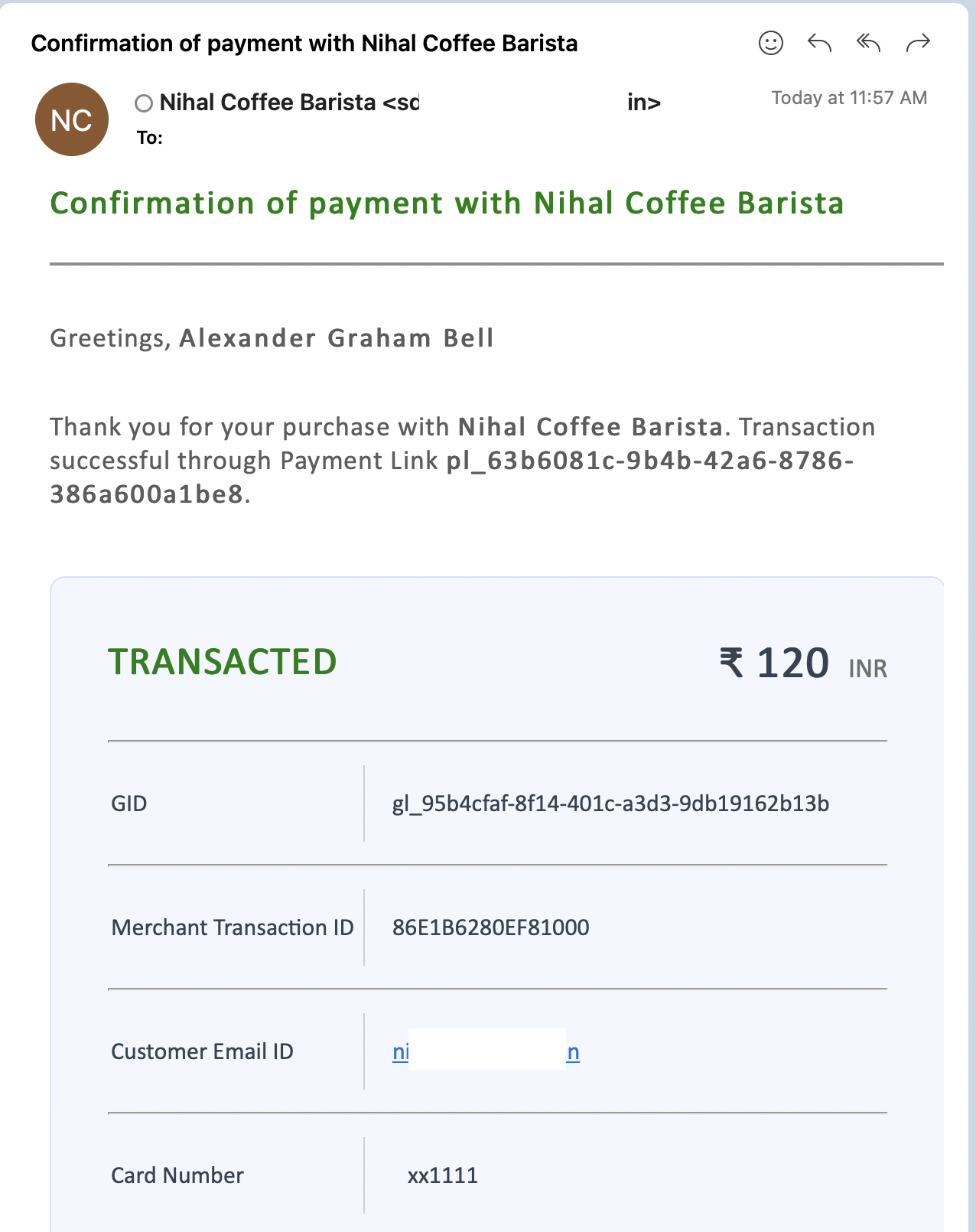
Payment Link Retry LimitEach Payment Link can be retried for a total of 10 times after which it cannot be used by the customer.
Field Name | Description | Required |
|---|---|---|
Currency | This is the currency you would want customers to pay the amount. However customers can choose to change the currency at the time of paying the amount. Ex: If your customer is based out of US select USD from the dropdown. Selecting a local currency will improve your chances of successful payment. | Default INR is selected. |
Amount | Enter the amount you want your customer to pay. | Required |
Note | Add a note so customers can understand what this payment is about. | Optional |
Expiry | Link will get expired after certain time duration selected. Post that user won't be able to make any payment on this link. | Required. Default time is 2hrs and can be configured upto 48hrs |
Customer Email ID | Customer's email to which payment link will be send | Either customer email or mobile no is required. |
Customer Mobile no | Customer mobile no to which payment link will be send | Either customer email or mobile no is required. |
Customer Name | Enter the name of the customer to whom you are sending payment link | Optional |