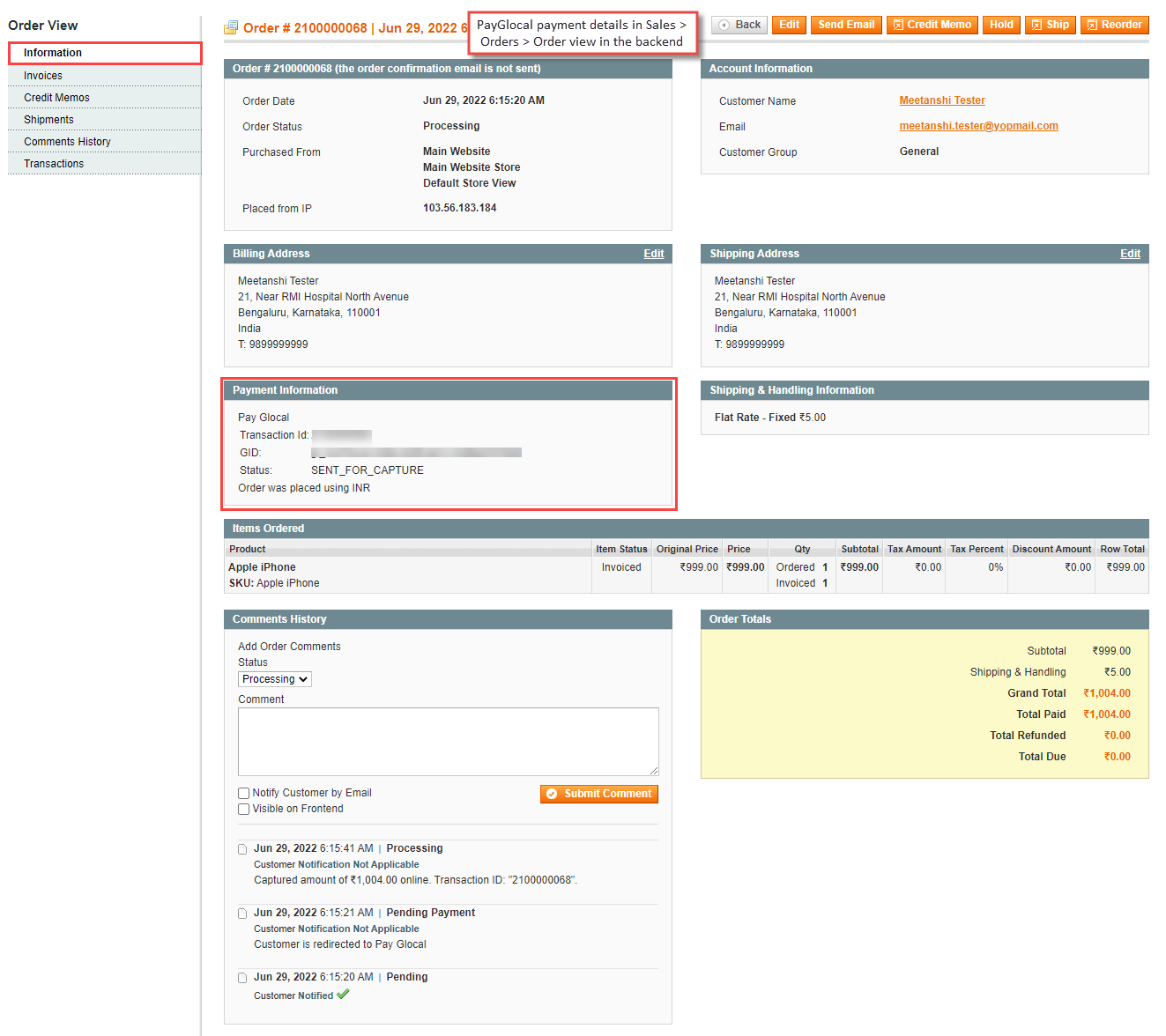What is Magento?
Magento is an open-source eCommerce platform built for B2B and B2C businesses. The platform allows building strong and powerful storefronts, which can be customised as per the business requirements. In 2018, this open-source eCommerce platform was acquired by Adobe and is now known as Adobe Commerce.
Magento with PayGlocal
PayGlocal integration with Magento allows the merchants to accept cross-border payments securely through internet banking, and debit/credit cards. The Magento extension makes it possible for the merchants to easily integrate the PayGlocal Payment Gateway with their stores.
Note: Before following the steps mentioned below, ensure that you have a merchant account with PayGlocal. Contact us to create one now!
Plugin Download
Download the extension based on your Magento and PHP version.(Incase you are not able to see the download link for your Magento and PHP version, kindly reach out to your account manager.)
Plugin Installation
1 Unzip the extension file and copy all the folders to the Magento root directory.
2 Log into your Magento admin panel and go to System -> Cache Management.
3 Select all the cache and refresh.
4 Go to System -> Configuration to configure the extension.
Configuration
1 Log into your Magento admin panel and go to
1 System -> Configuration -> Sales -> Payment Methods -> PayGlocal to configure the extension.
2 Now configure the extension as illustrated below.
- Enabled: Select ‘Yes’ to enable the PayGlocal extension.
- Title: Enter a custom title for the payment method, which will be shown to the customers on the frontend.
- Sandbox Mode: Enable or disable the sandbox mode as per your requirements.
- Merchant ID: Enter your merchant ID received from the PayGlocal dashboard. You can log into your PayGlocal merchant account, and copy the merchant ID from the top bar.
- Public Key: Enter the PayGlocal public key received from the merchant account dashboard.
- Private Key: Enter the PayGlocal private key received from the merchant account dashboard.
- Public PEM: Upload the public pem file downloaded from the PayGlocal merchant account dashboard.
- Private PEM: Upload the private pem file downloaded from the PayGlocal merchant account dashboard. (Refer to the Key Management Section for more details on the above 4 points.)
- Payment from Applicable Countries: Select whether you want to allow customers from all or only selected countries to use the payment method.
- Payment from Specific Countries: Select all the allowed countries to use the PayGlocal payment gateway.
- Sort Order: Enter the sort order for the PayGlocal payment gateway in case of multiple payment methods in your Magento store.
- Minimum Order Amount: Enter the minimum order amount for using the PayGlocal payment gateway in your Magento store.
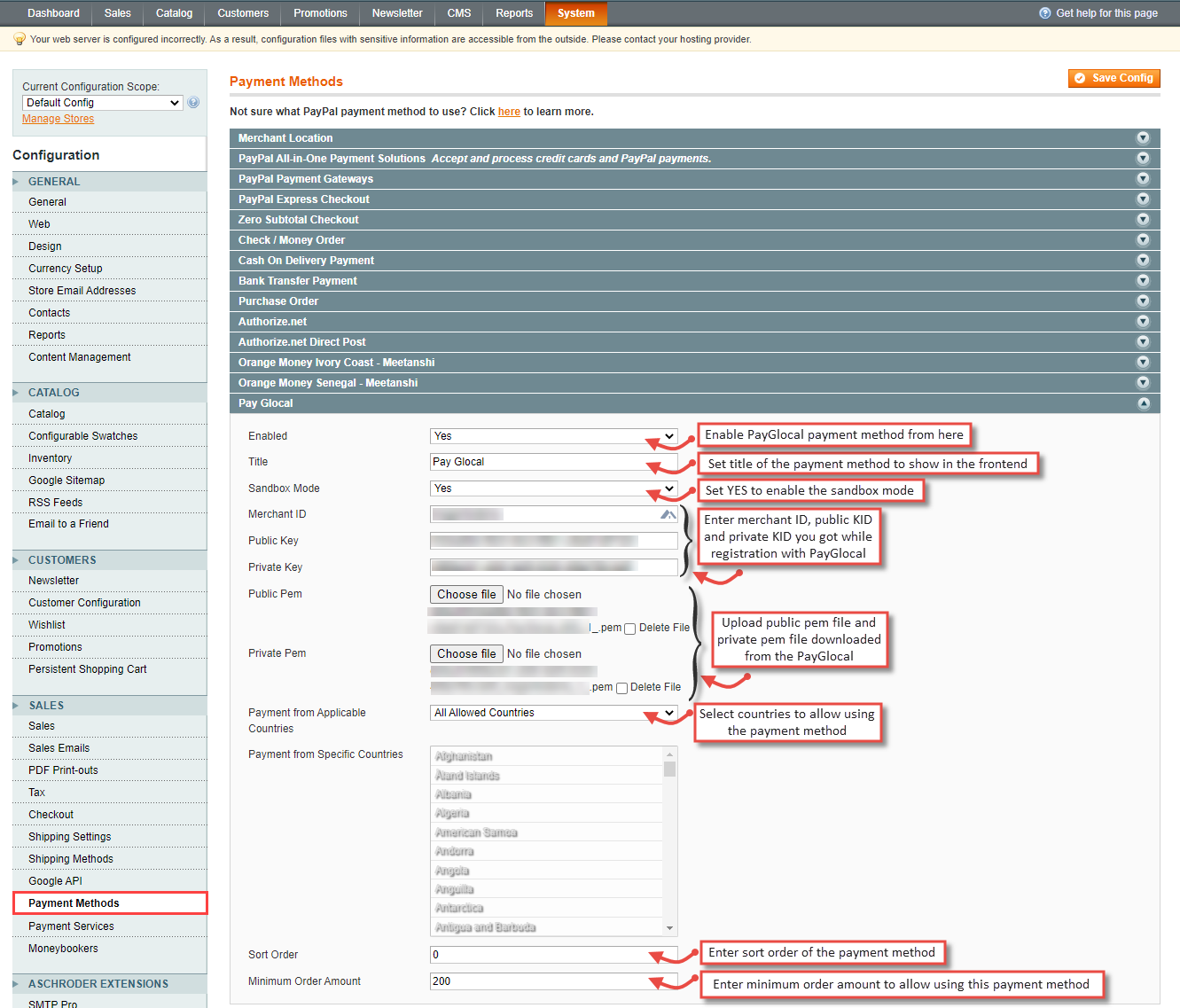
3 Click on the Save Config button at the top-right corner of the page.
Setup SuccessfulOnce you have followed all the steps mentioned above, your Magento store is ready to accept online payments through PayGlocal!
User Journey
1 Once the extension is configured, it can seen enabled in the frontend.
1 Simply add products to cart and go to the checkout.
1 select PayGlocal Payment method and click on the Continue button.
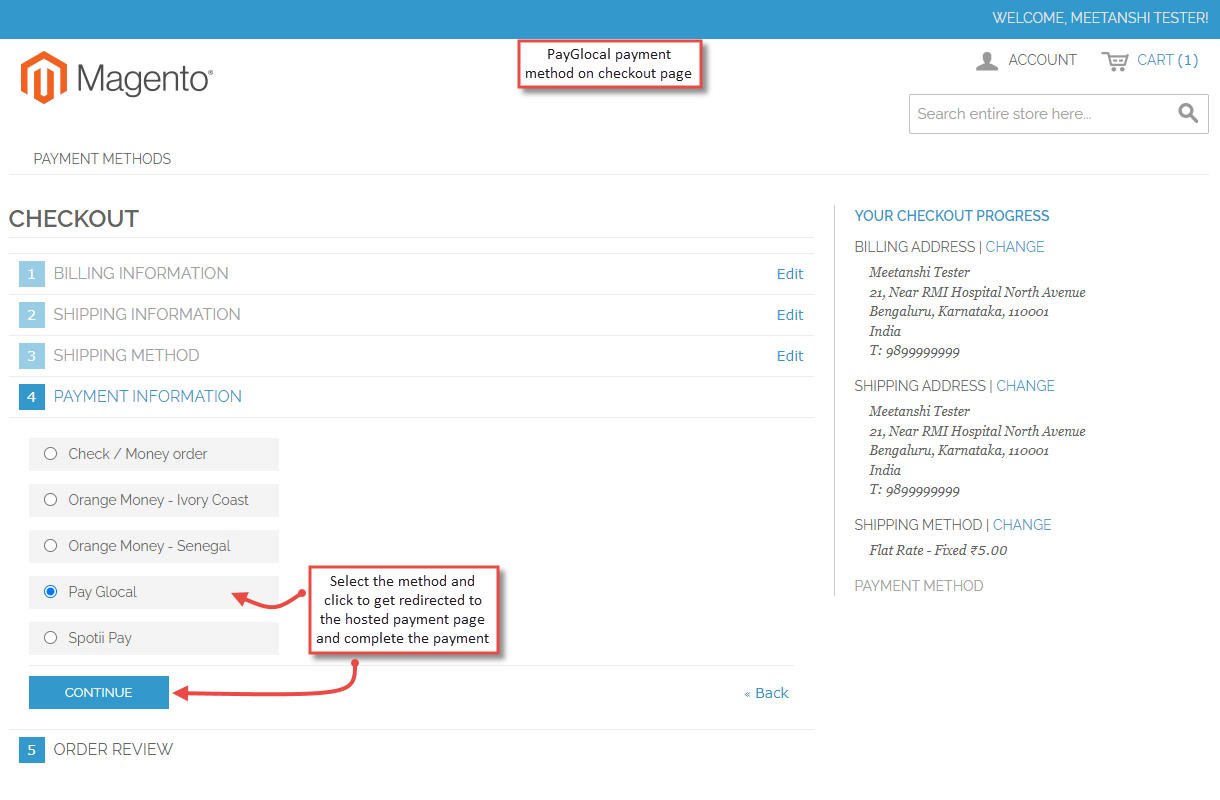
2 The user gets redirected to the PayGlocal hosted page where user enters their card details
3 Click the Pay Now to pay for the order.
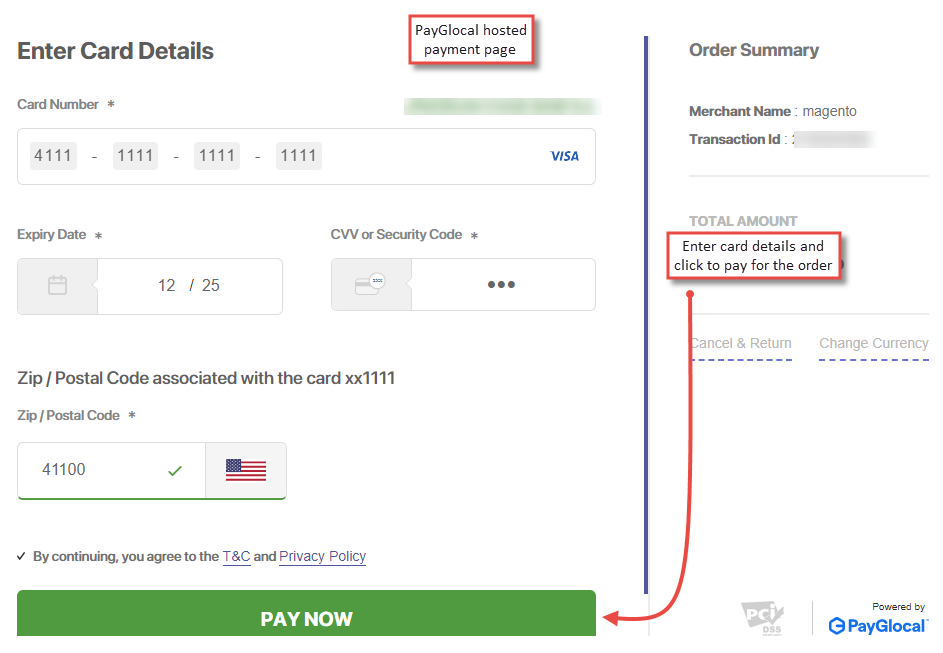
4 Immediately after the order is placed, the PayGlocal Payment details can be seen in the My Orders tab
4 under the customer’s My Account section.
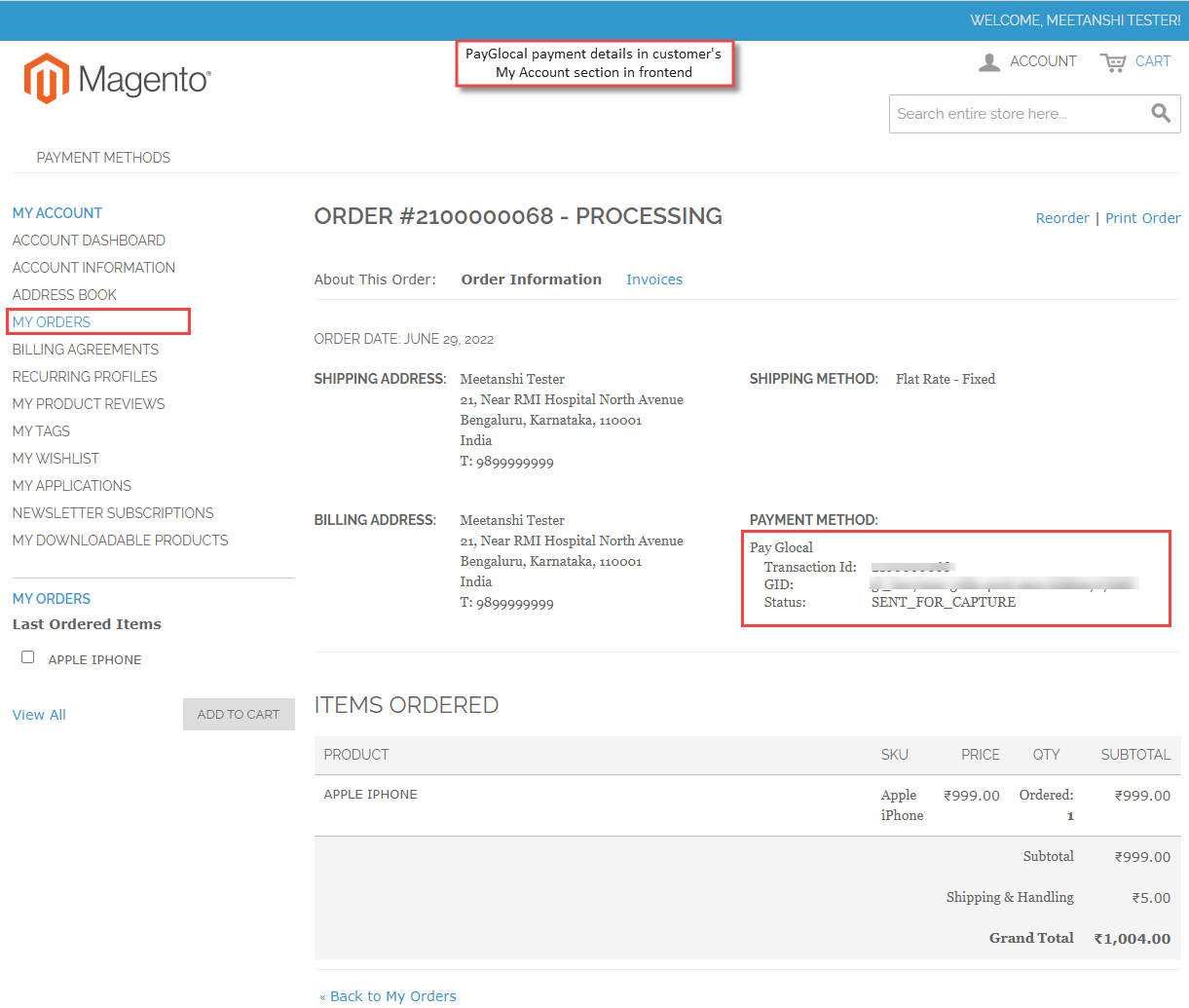
5 Apart from the customer’s My Account section, the admin can also see PayGlocal payment details from the
5 Sales -> Orders -> Order View -> Information section in the backend.