Key Management Dashboard
The key management dashboard is a one stop destination for managing your PayGlocal keys. Follow the steps illustrated below to get a gist of the capabilities of this dashboard.
1 Login into GCC using your credentials.
2 Navigate to the Key Management tab on left hand navigation pane.
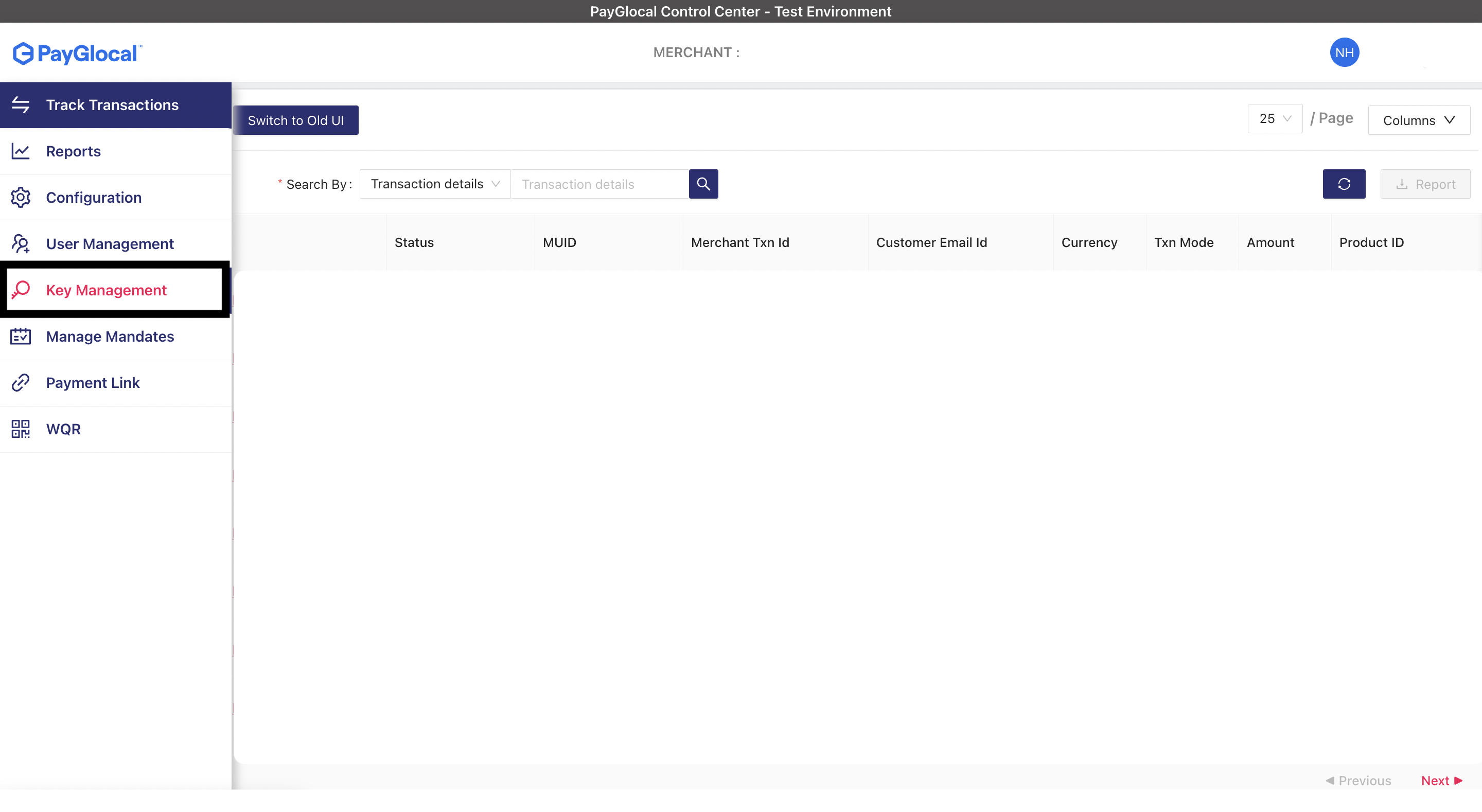
3 Choose the key you would like to generate form the drop-down and click on the Generate button.
To know more about keys and which to generate refer to our Key Descriptions section.
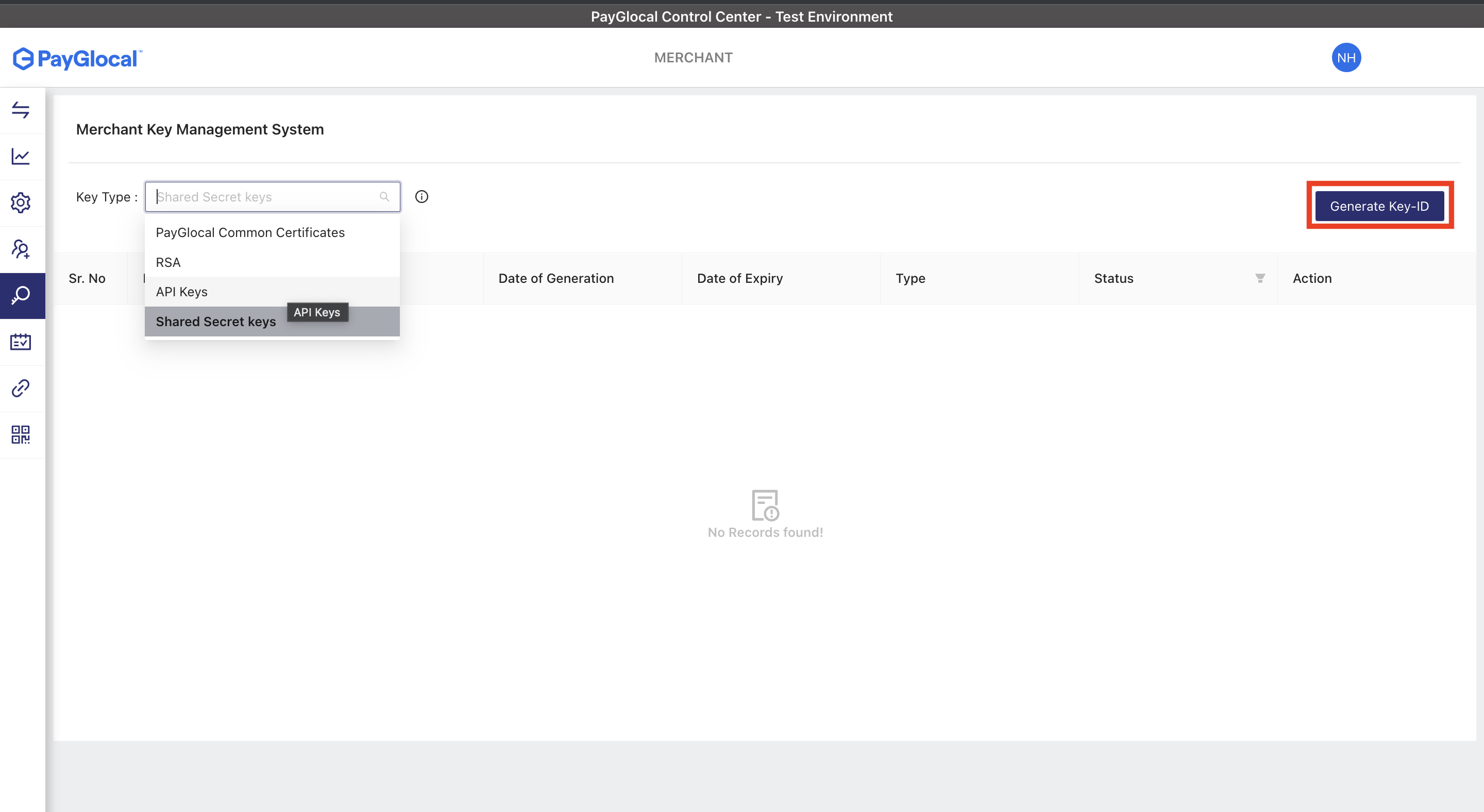
4 You can view your keys in the table and revoke them as well when required.
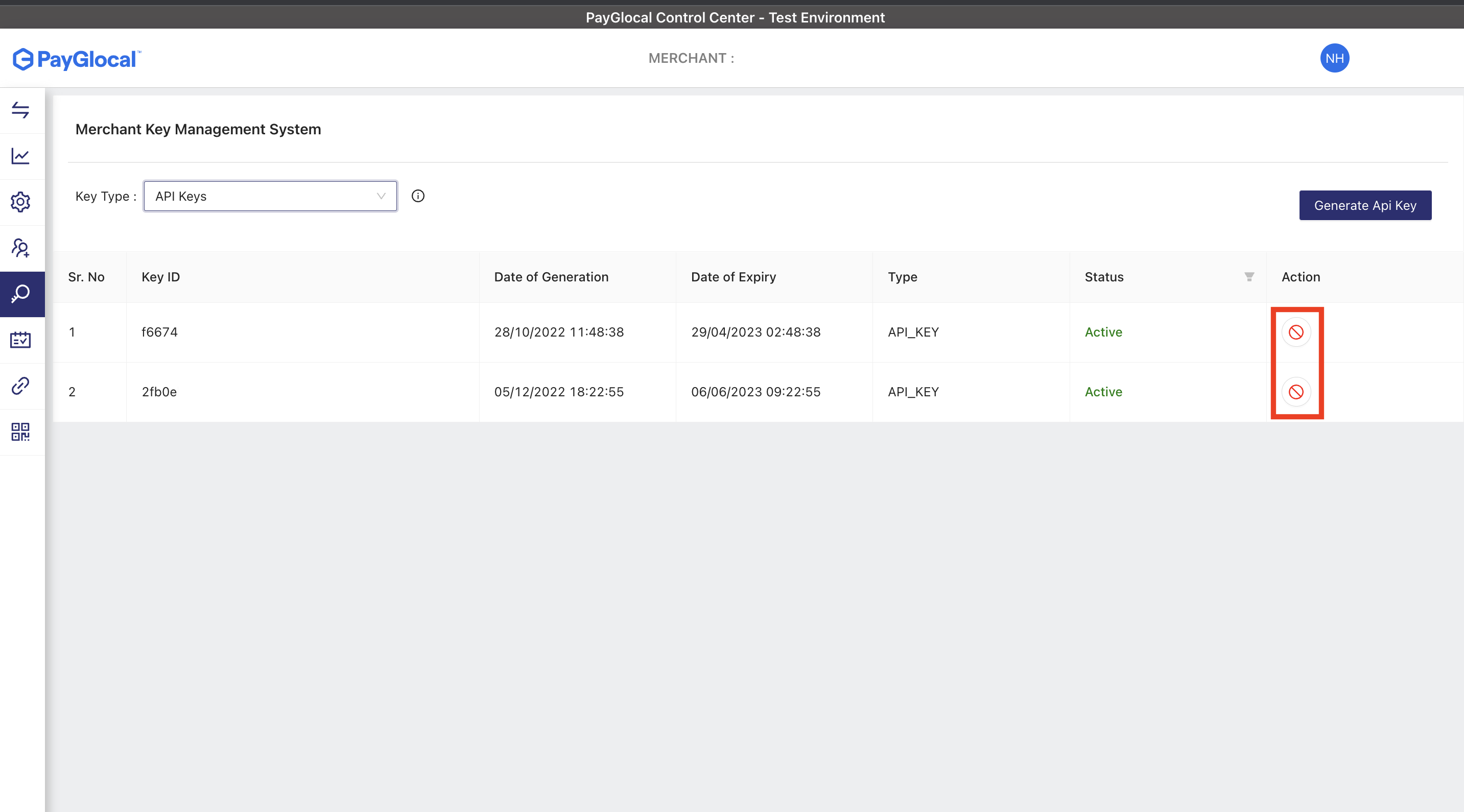
Key Management Table
The Key Management Table provides the following information about the keys that have been generated:
Attribute | Description | Sample Value |
|---|---|---|
Key ID (or KID) | Identifier for the key that has been generated. | f6674117-4774-477c-8a38-088c777f4ff1 |
Date of Generation | Timestamp at which the key was generated | 28/10/2022 11:48:38 |
Date of Expiry | Timestamp at which the key will expire | 29/04/2023 02:48:38 |
Type | The type of the key | API_KEY |
Status | The status of the key | ACTIVE |
Action | Actions that can be taken on the key | REVOKE |